Everyone has a smartphone these days and they pretty much run our lives, which means keeping it safe and free from viruses is very important. So, how do you know if your Android device has been hacked?
If your phone is acting funny, you should use these tips to check for malware, scam apps, and other problems with your device. Plus, we'll explain how to keep you safe moving forward. Here's how to tell if your Android phone is hacked.
1. Poor Battery Life or Extreme Battery Usage.
Even if you don't see clear signs of suspicious activity, something malicious can still be going on behind the scenes. One of the best ways to see if your phone has been hacked is to check your battery usage.
If your phone is hot for no reason, even when it's not charging, something could be running in the background while the screen is off. Some of the most sophisticated malware can still leave traces on your phone or tablet, so start by checking the battery usage menu.
Open Settings > Battery > Battery Usage and look for an unknown app or anything unusual.
This doesn't happen as often since Google has a comprehensive Google Play Protect system built into Android, but we still recommend checking. As shown above, you see some random unknown shady app named "10214" killing 40 percent of the battery. "Miscellaneous" is worse, draining about 70 percent of your juice. That's not good!
In this scenario, we probably have a keylogger or virus hiding its name to prevent being found. At the same time, don't only look for weird app names because we've seen totally normal apps we didn't install do similar things. Look for anything unusually exhausting.
We all use our phones differently, but if you notice an extremely severe battery drain, that's a concern. You can reboot your phone, force close the suspect software, or if possible, completely uninstall the app. If your battery is draining far too quickly and you find yourself wondering "is my phone hacked?", then definitely perform this check!
2. Check for Random Unwanted App Installs.
Another tell-tale sign of malware or phone hacking is if you see random apps installed on your phone. These are apps you didn't install yourself.
Nasty apps or sites can install a program on your phone and send sensitive information back to a third party.
Don't pass this off: it likely means your device has been hacked. Sometimes, it won't use a ton of battery life, but it can still cause harm and drain your data. If you find one, here's how to get rid of it.
Navigate to Settings > Apps > App Manager and scroll through the list of apps on your phone. Sometimes you might have to tap the All Apps dropdown arrow. Find anything you don't want, tap it, and select Uninstall.
Obviously, you should only uninstall things that look suspicious but you know aren't important. If you start uninstalling random stuff, you could cause more harm than good and break your phone's vital components.
There are many apps that come pre-installed by phone manufacturers or carriers and are harmless. Make sure you use caution in regards to what you remove.
3. Unusually High Data Usage
Most people have unlimited data plans so they don't look at the "Data Usage" menu in settings. But if your Android is acting up, and you want to check if your phone is hacked, it's another easy way to check for issues.
If you have a virus, it could be sending your private data back to a third party via an app that's constantly running and communicating with bad actors.
To check, go to Settings > Connections & WiFi > Data Usage and poke around for a bit.
YouTube, Spotify, and other streaming services regularly use a lot of data. But if another app is using way too much, something isn't right. No random app should use 5GB in a given month, so look for anything out of place here.
When you find something that looks suspicious, uninstall it (after making sure it's not essential to your device).
4. Watch For Weird Pop-Ups and Ads
Pop-ups come in various shapes and sizes, at random times, and from all types of websites. We've learned to deal with them, and most of the time, it's nothing more than an ad covering content.
Sometimes though, they can be nefarious and cause you trouble. Keep an eye out for weird pop-ups or ads that look funny. Never click on them.
Google made several changes in the last few years to avoid occurrences like this, especially in Google Chrome on Android, but it still happens on occasion. Usually, it'll make your phone vibrate as pop-ups appear over and over. Sometimes, your screen will even flash.
But it's completely fake: do not tap the "remove" button.
Close your entire web browser and reboot your smartphone instead.
Never submit any personal information on an input field you're not familiar with. Never enter credit card or password details.
5. Apps and Phone Keep Crashing (Unexplained Behavior)
Another sign that your Android phone may be hacked is if it keeps crashing. Often, Android phones will start acting erratically: apps open for no reason, or your phone will be slow or constantly crash. Sometimes, these problems come from a virus.
First, try Google's very own "Play Protect" scanner that's built directly into the Google Play App Store. Open Google Play and tap the menu button near the top. Then, go on Play Protect halfway down the screen and hit Scan to start scanning your phone and apps.
Keep in mind that Play Protect is a pretty basic tool, so you might consider a more robust alternative like Malwarebytes, one of the best apps to see if a phone is hacked.
There are dozens of "Anti-virus scanners" and "mobile security" apps on the Google Play Store, but we recommend sticking to trusted brands and names. Don't just install the first option that appears. Look for well-known brands you've used on your computers like Avast, AVG, or BitDefender.
These tools are great at quickly and easily scanning your device for problems. Usually, if Malwarebytes finds anything it'll remove it for you.
Do A Factory Data Reset If You Have to
If you remove apps, run antivirus software, and still experience issues, a last-ditch effort is to do a factory data reset.
Remember: this process deletes absolutely everything on your phone, so be absolutely sure before you proceed.
Back up photos, text messages, videos, and anything else you want to keep, then proceed to erase your Android. Go to Settings > Backup & Reset (or Security) > Reset > Factory Data Reset.


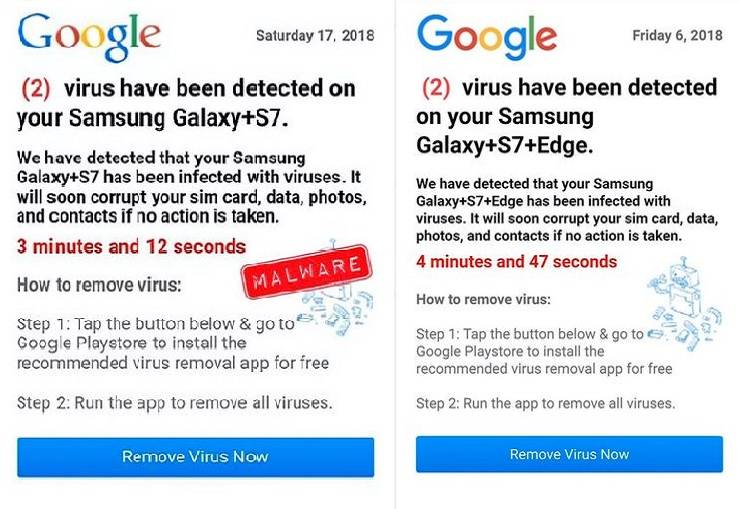


0 Comments