1. Update iTunes On Your Computer
First off, it’s important to make sure that iTunes is up-to-date on your Mac or PC. It’s easy to check! On a Mac, follow these three steps:
- Open iTunes on your computer.
- Look towards at the left-hand side of Apple toolbar at the top of your screen and click iTunes button.
- Click Check For Updates from the drop-down menu. iTunes will then either update itself or notify you that your copy of iTunes is already up-to-date.
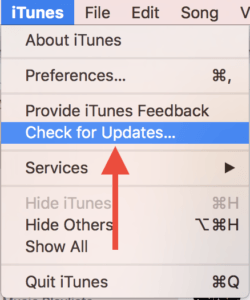
On a Windows computer, do the following:
- Open iTunes on your computer.
- From the Windows menubar, click the Help button.
- Click Check For Updates from the drop-down menu. iTunes for Windows will then either update itself or notify you that your copy of iTunes is already up-to-date.
2. Reboot Your Computer
If your iTunes is already up-to-date, the next step in fixing your iPhone is to reboot your computer.
On a Mac, just click the Apple button at the upper-left-hand corner of the screen and click Restart from the bottom of the drop-down menu. On a PC, click on the Start Menu and click Restart.
3. Hard Reset Your iPhone When It’s Plugged Into The Computer
We don’t always recommend hard resetting your iPhone, but it may be a necessary step when your iPhone won’t restore. Make sure your iPhone is plugged into your computer while performing the hard reset.
The process of hard resetting an iPhone depends on which model you have:
- iPhone 6s, SE, and older: Simultaneously press and hold the Home button and the power button until you see the Apple logo appear on the display.
- iPhone 7 and iPhone 7 Plus: Simultaneously press and hold the power button and the volume down button. Release both buttons when the Apple logo appears on the screen.
- iPhone 8 and newer: Quickly press and release the volume up button, then quickly press and release the volume down button, then press and hold the side button. Release the side button when the Apple logo appears.
4. Try A Different Lightning / USB Cable

Oftentimes, an iPhone won’t restore because a broken or otherwise faulty Lightning cable. Try using a different Lightning cable, or borrow one from a friend.
Additionally, using third-party cables that are not MFi-certified by Apple can cause restore problems.
MFi-certified means that Apple has tested the cable to be compliant with its standards and that it is “made for iPhone.” If you’re using a third-party cable that’s not MFi-certified, I highly recommend purchasing a high-quality, MFi-certified lightning cable made by Amazon — it’s 6 feet long and less than half the price of Apple’s!
5. Use A Different USB Port Or Computer

Problems with the USB port on your computer can cause the restore process to fail, even if that same port works with other devices.
An iPhone won’t restore if one of your USB ports is damaged or doesn’t supply enough power to charge your device throughout the entire restore process. With this in mind, always try using a different USB port to restore your iPhone before you move on to the next step.
6. DFU Restore Your iPhone
It’s time to try a DFU restore if, after trying a new USB port and Lightning cable, your iPhone still won’t restore.
This is a special type of restore that clears your iPhone’s hardware and software settings, giving your iPhone a completely clean slate.
Oftentimes a DFU restore will let you restore iPhones that are experiencing software difficulties that prevent normal restores. Follow our DFU restore guide here.
7. If All Else Fails: Options For Repairing Your iPhone
If your iPhone is still not restoring, there’s a chance that your iPhone needs to be sent in for repair. Luckily, this doesn’t have to be an expensive or time consuming process.
If you decide to go to an Apple Store for help, make sure to make an appointment at the Genius Bar first so you don’t end up waiting in a very long line.
If you’re looking for a less-expensive alternative, Puls will send a certified technician to you to fix your iPhone in as few as 60 minutes, and they offer a lifetime warranty on their work.

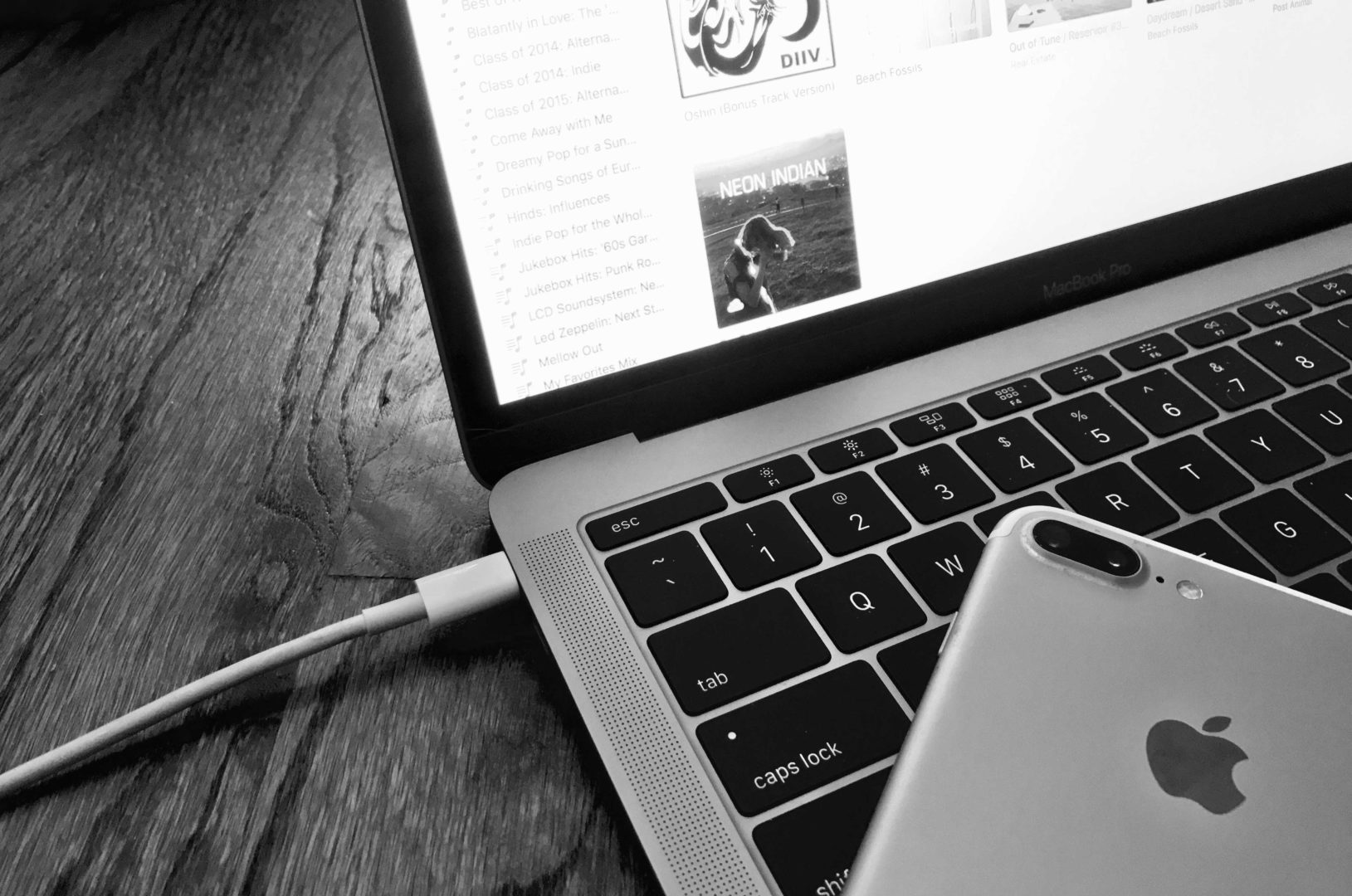


0 Comments